Campaign billing
A payable campaign (meaning that you are not delivering the campaign on your own inventory) is requiring some information to be actually delivered.
If you don't need a specific invoice for a campaign, your own account will be billed at each end of one-month period. See your accounts financial settings.
If you need a specific invoice for each campaign, you will benefit from the full customers feature experience.
Step 1#
Once the campaign creation has started, choose first which customer you want to create that campaign for. It can be
for a simple advertiser / brand
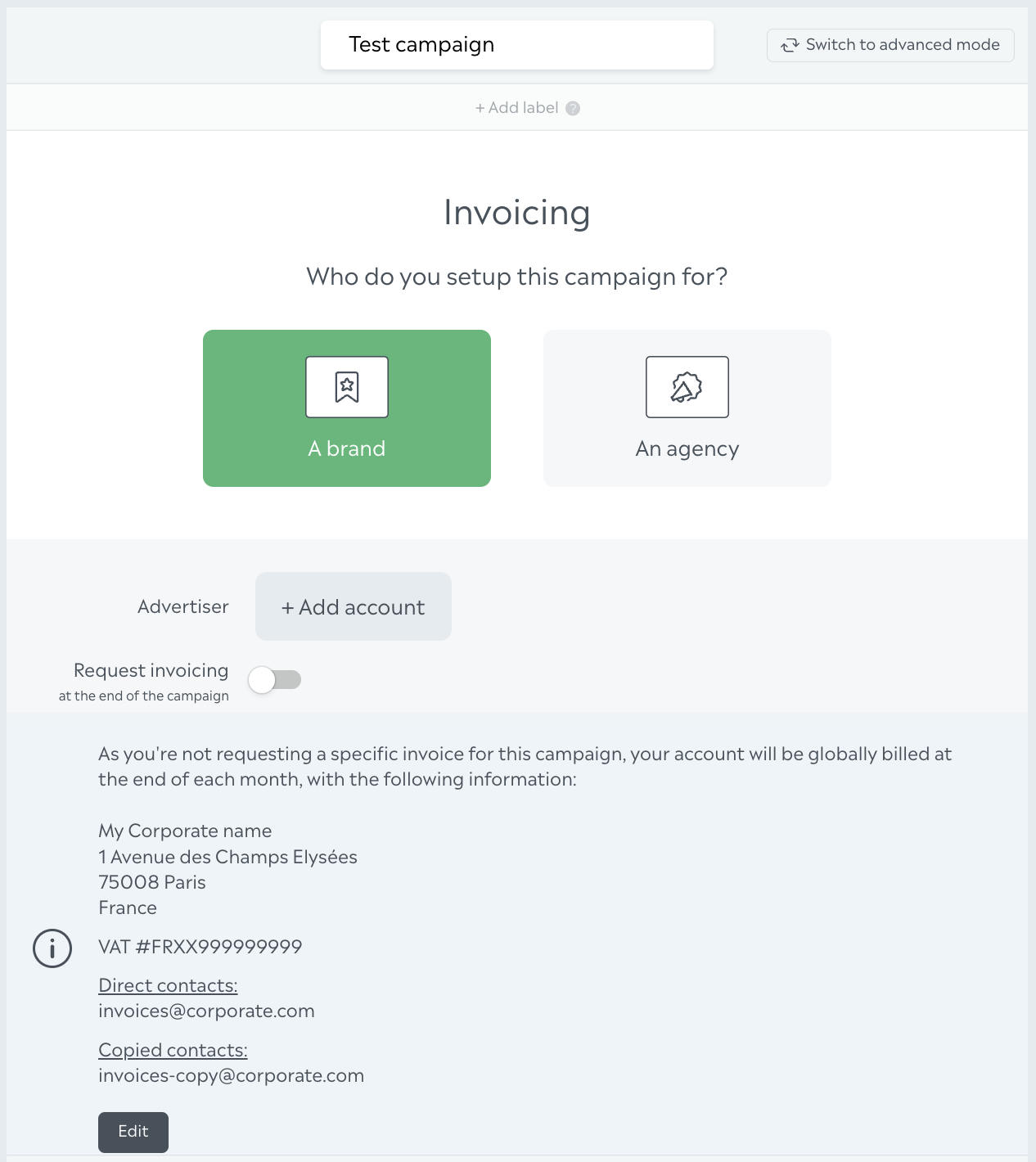
for an agency that acts as mandated by an advertiser
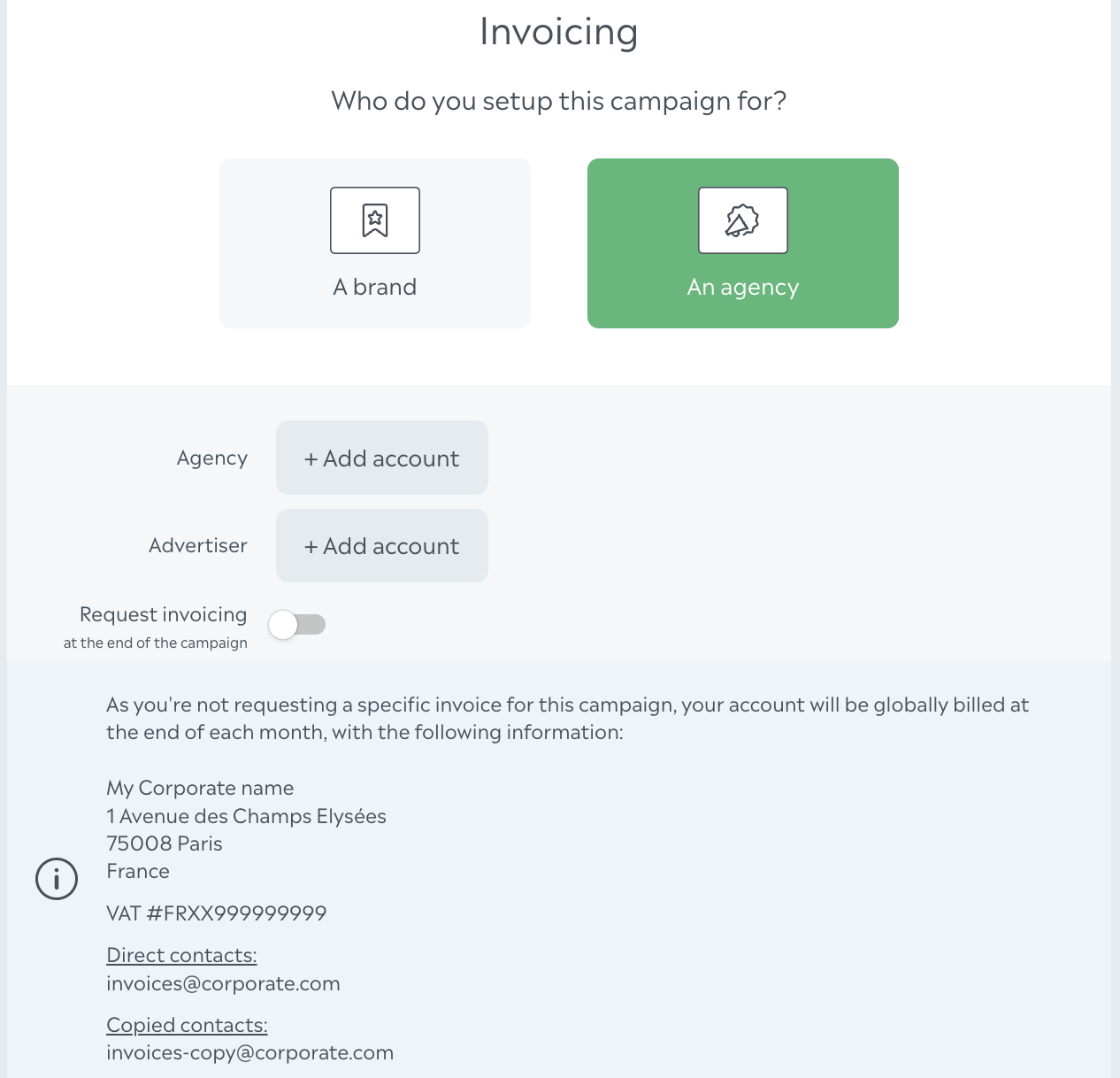
You can see that if you don't request a specific invoicing, your account will be billed. Again, see your accounts financial settings to set your billing preference properly.
Step 2#
Select (or create if they don't exist) the relevant customers for your campaign.
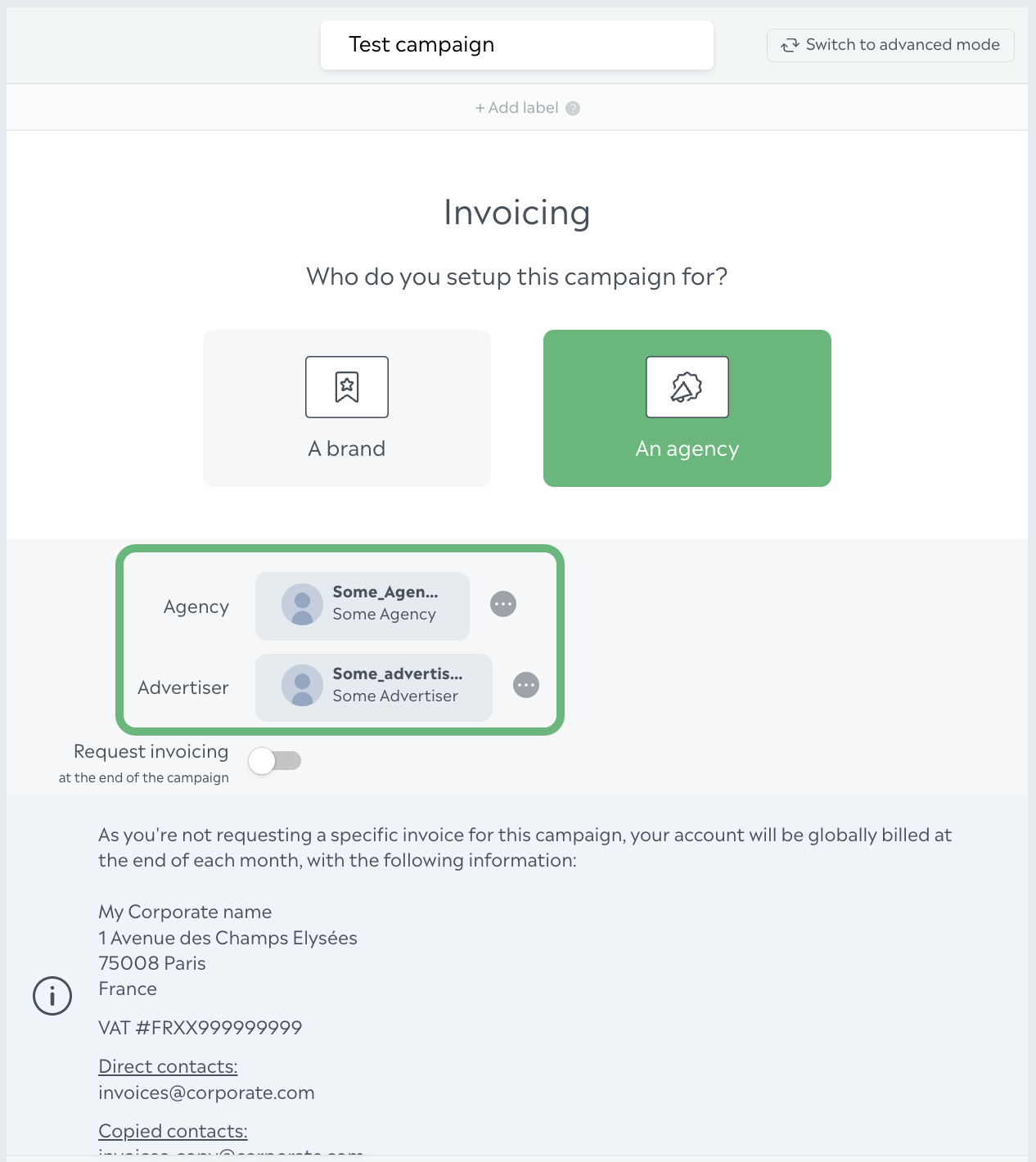 See the customer section for further details
See the customer section for further details
Step 3#
Toggle the "Request invoicing" button
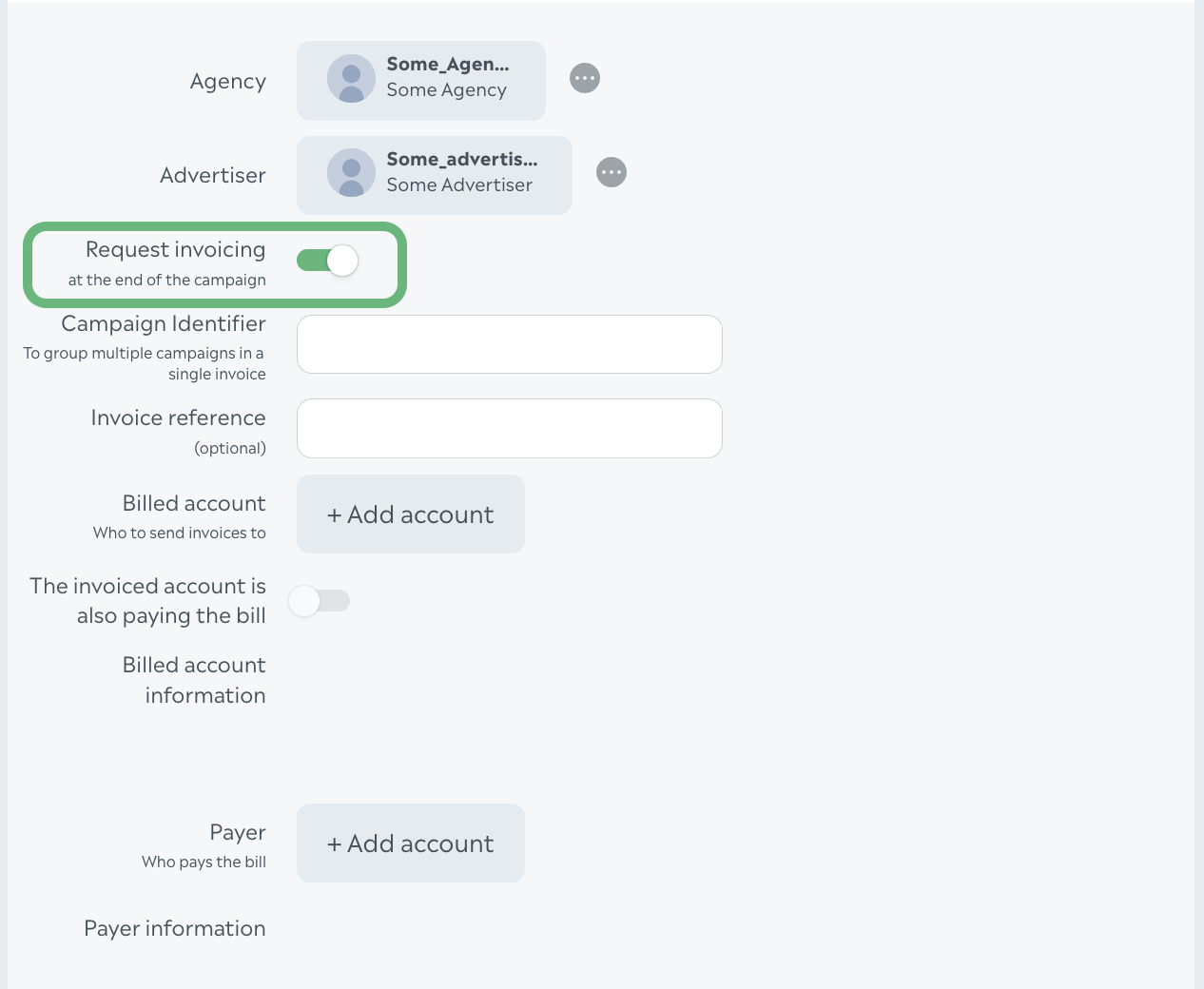
A list of fields appears on the screen and let you set up:
- A campaign identifier number: used to group multiple campaigns for the same customers in one single invoice
- An invoice reference: optional value for your accounting
- The billed account: the account from your customers that will actually be mentioned in the invoice
- A toggle button: is the billed account also the one that pays the invoice
- A summary of your customer information to let you review what will be actually written on the invoice
Missing information from customer can be edited directly in the campaign

Click on "Edit" to get the customer edition screen.
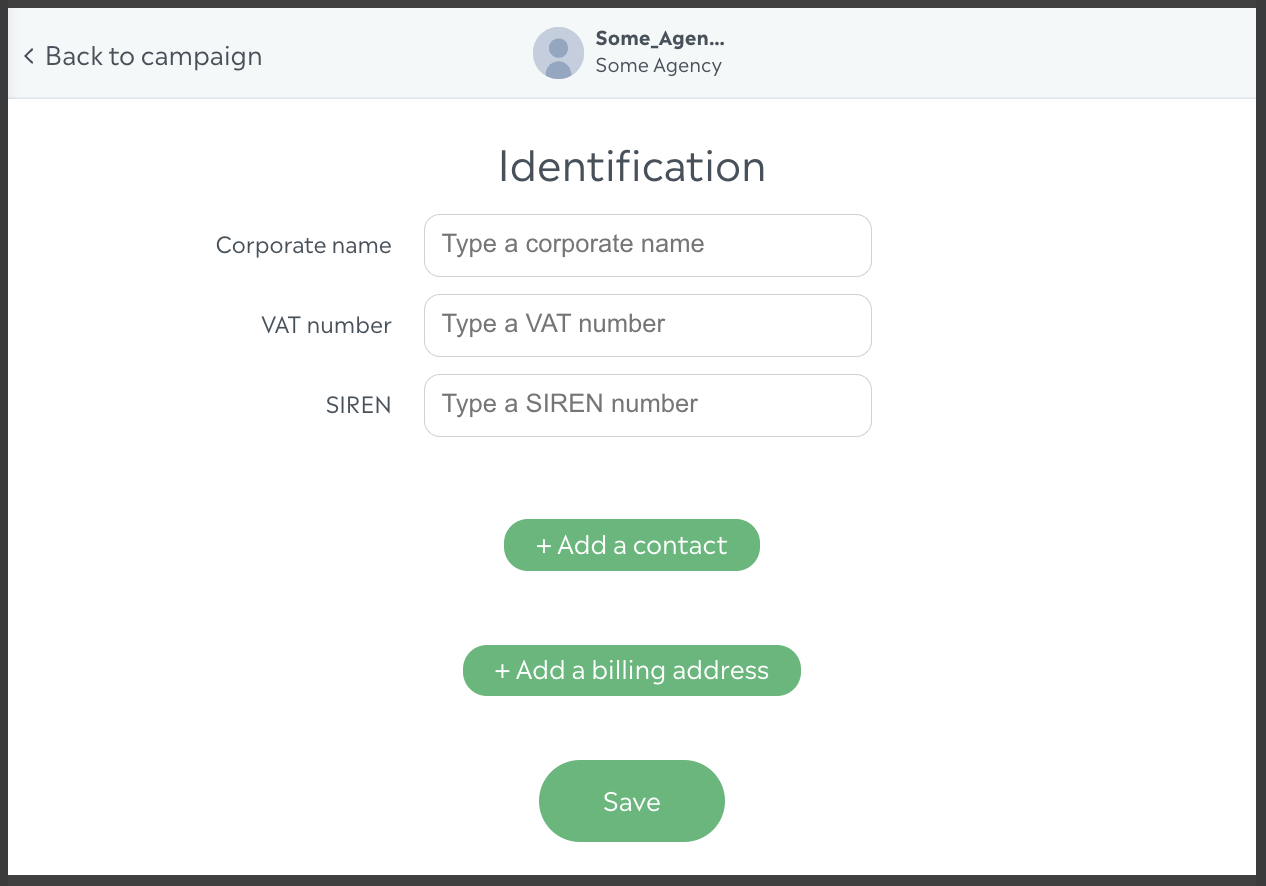
As mentioned in the customers section, you can set and save much information about your customers. Don't forget that this information belongs to you only: your customers and their account are restricted to your own account and can't be accessed by another BeOp user.
Specific case with an agency account#
The payer can be different from the billed account.
Toggle off the button "The invoiced account is also paying the bill"
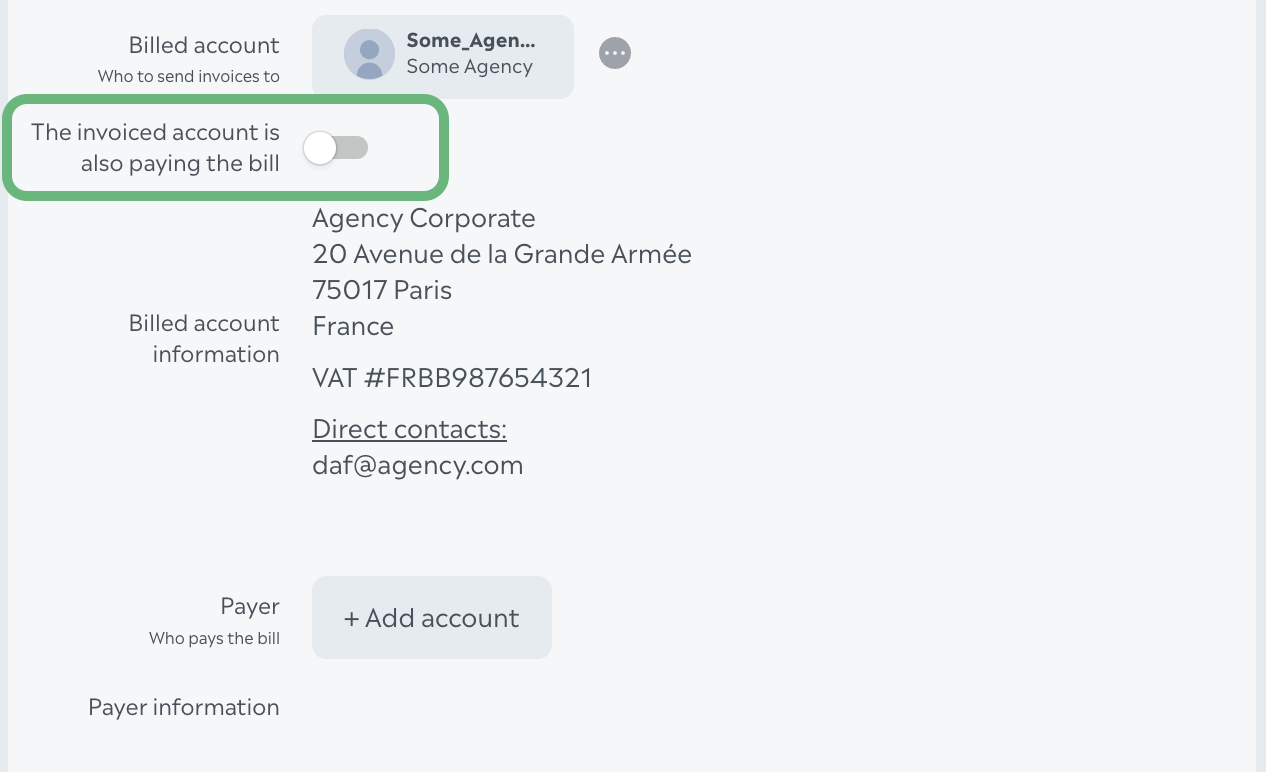
Now you're able to set the payer of the bill:
- either yourself
- or the agency that acts as a mandated
Just like when the invoiced account is selected, the information appears once you select the bill payer.
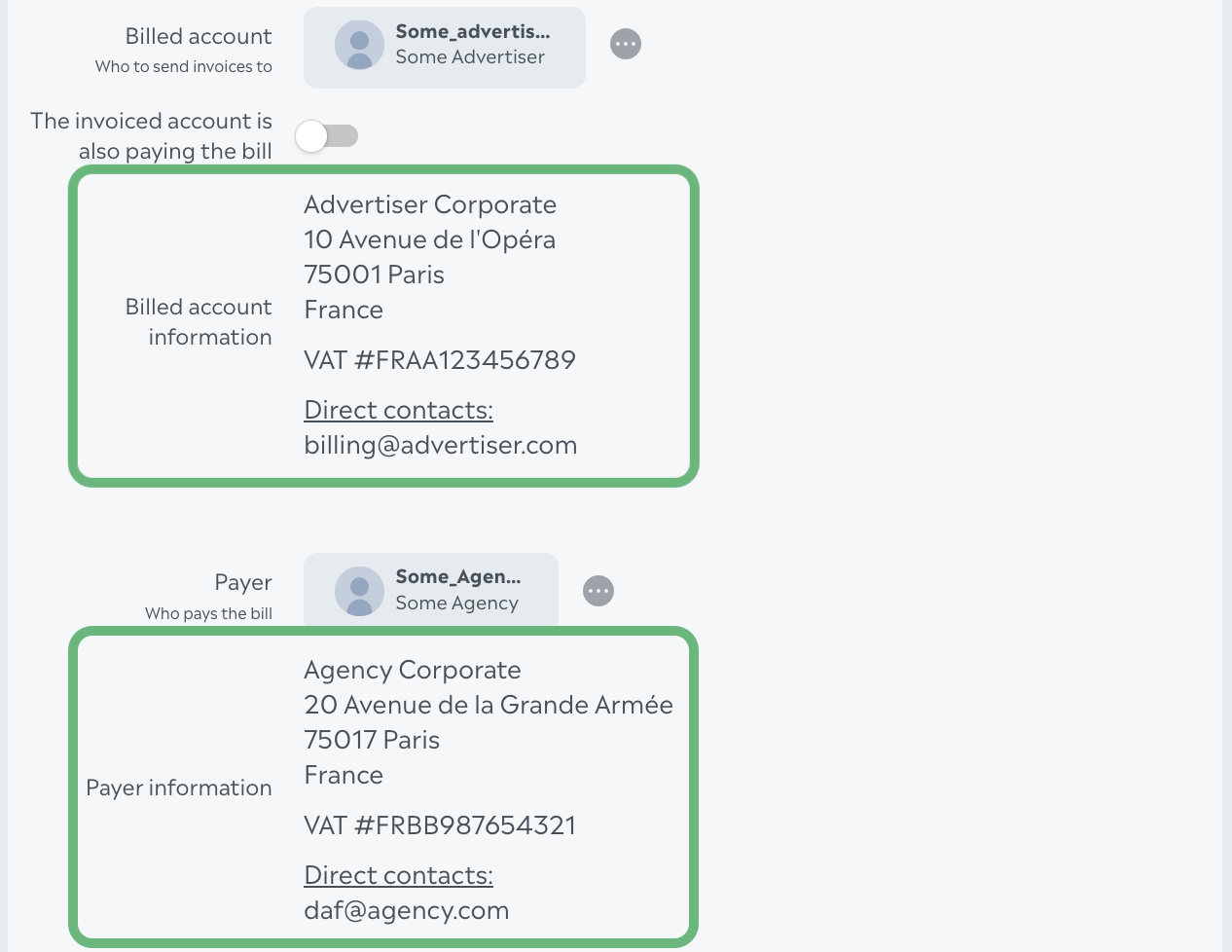
Billing information visibility#
As long as the campaign has not started to deliver, the billing information is visible by default, but can be hidden for more readability on the campaign screen
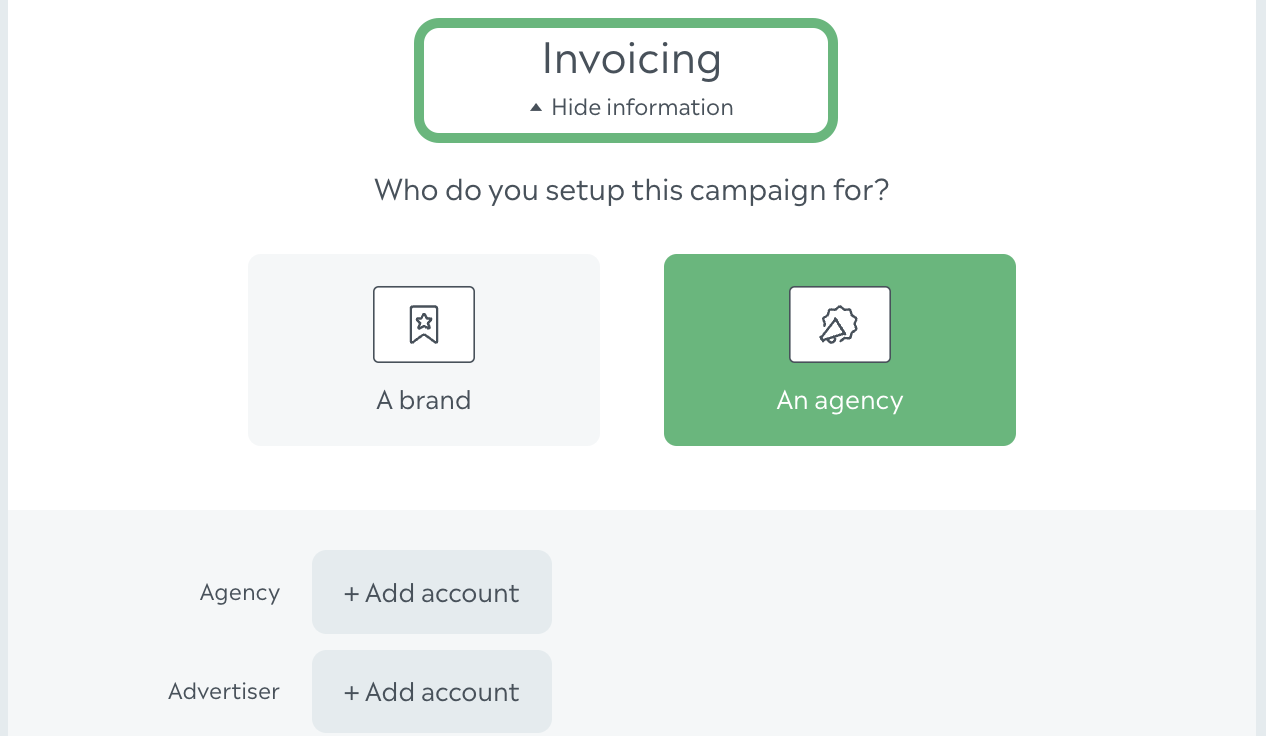
But once the campaign has started to deliver, the billing information is hidden by default. Of course, you may expand the section to see and update the information if needed.
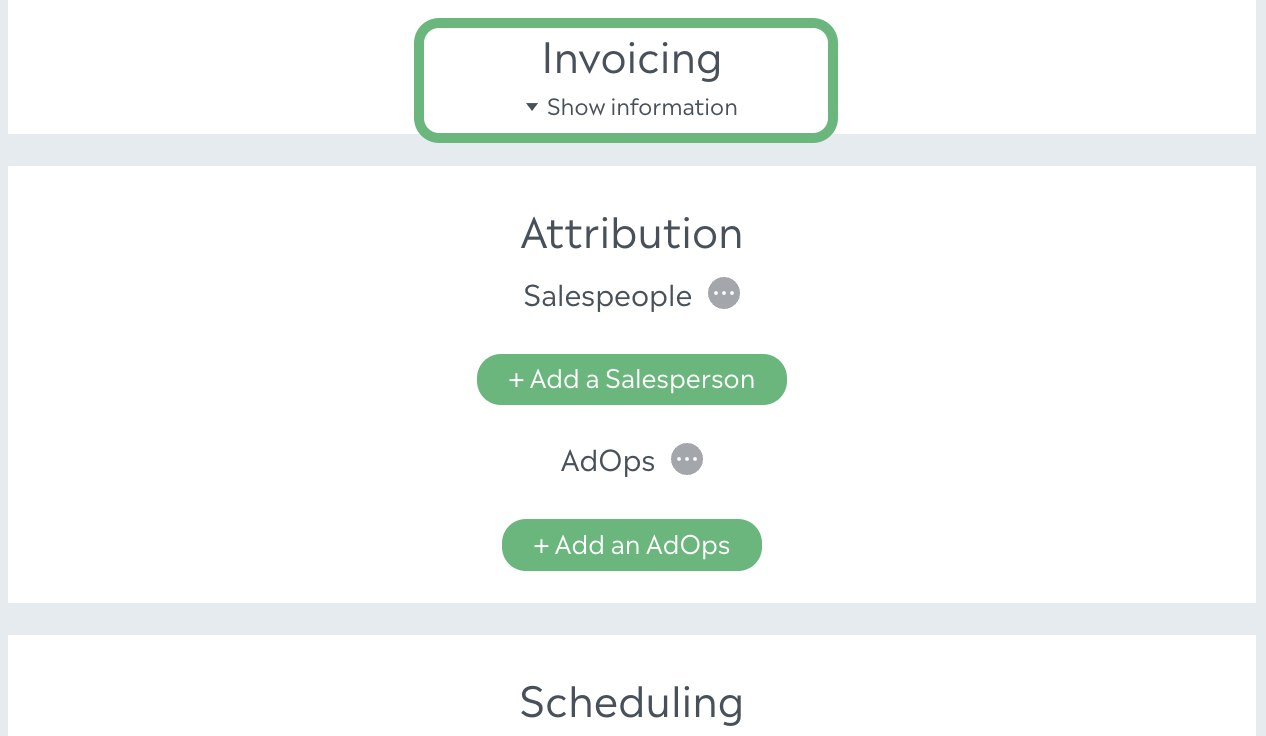
Invoice dispatch#
At the end of each monthly period, the invoice will be created and sent to the setup customers. Your account will receive also the invoice in copy.
We reserve the right to contact you and request from you the mandate document if the proof of your ability to set a campaign for a customer who is not you is needed.