Adventori
You can use Adventori to make your BeOp creative texts, images & links dynamic.
Activate the Adventori integration#
- Go to your BeOp Integrations Settings
- Click on + Add integration
- Pick Adventori
- Check Enable
- Save
Customize a BeOp creative using Adventori#
With your integration activated, go to the creative you want customized.
- Click the Set integration up button
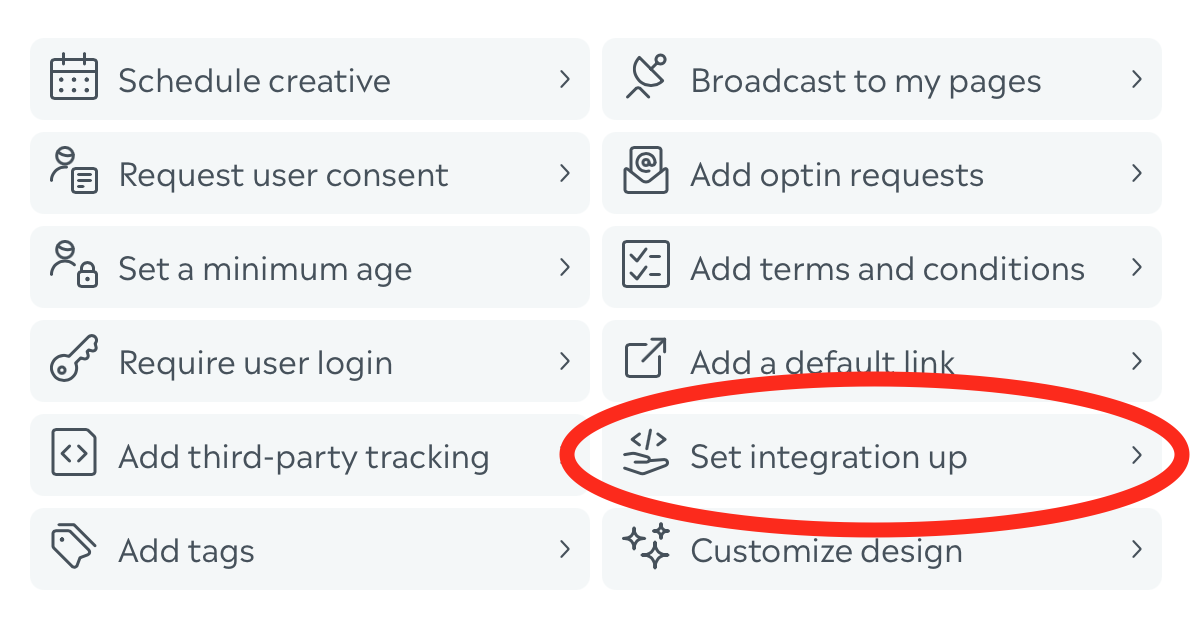
- On the box that just appeared, click on Add Adventori integration

- Check the Enable checkbox, that will activate the correct mode
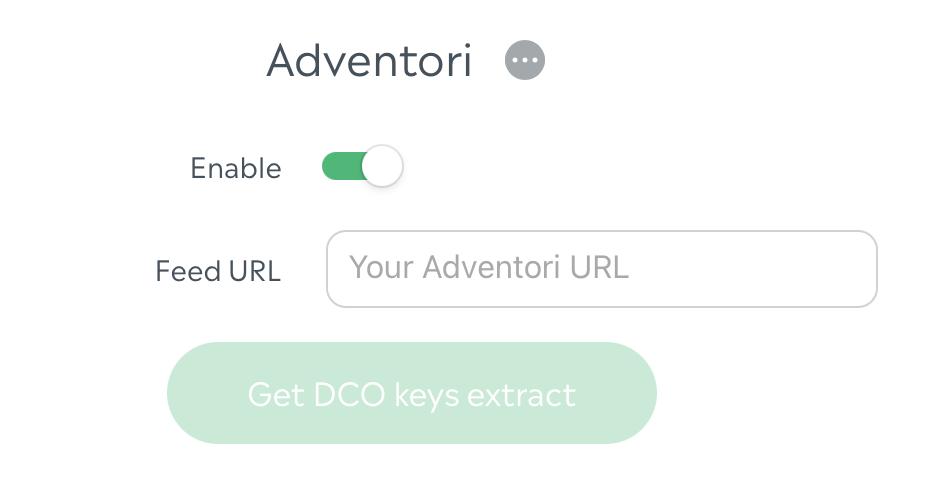
In your creative, you can configure:
Texts & Exit links:

There is a special syntax to enable dynamisation:
DCO_{{ID}}|DEFAULT_VALUEFor instance, if I have a dynamic field identified by
123that should default toHello world!:DCO_123|Hello world!Media:
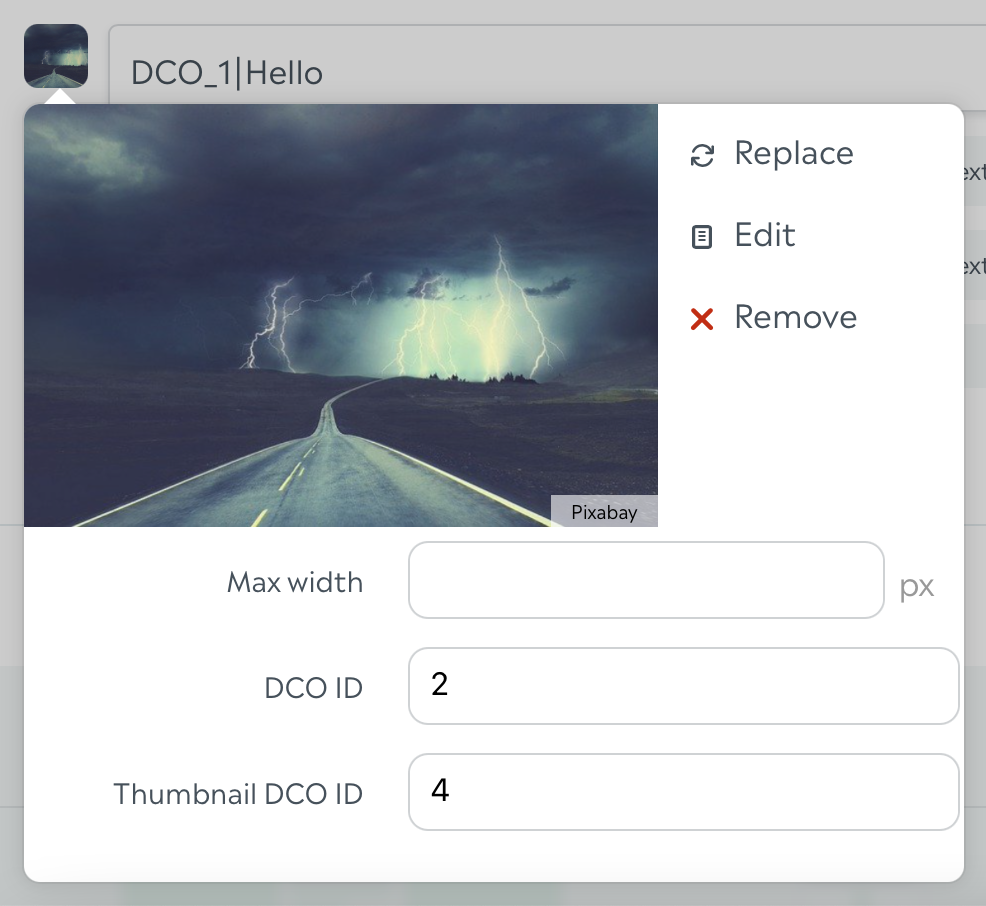
For media, you can find the DCO ID and Thumbnail DCO ID in the dropdown once you've uploaded your default media.
When you're finished configuring your creative, save your creative, and click the Get DCO keys extract button.
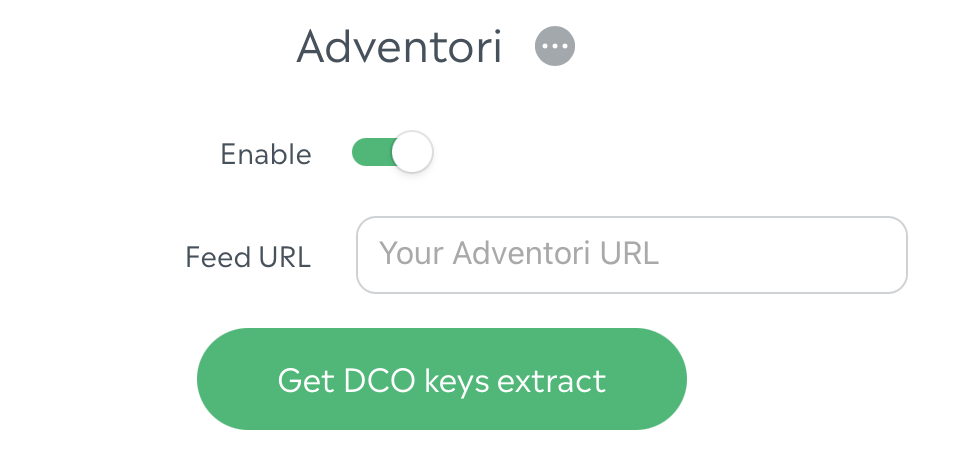
This extract will give you the mapping to send to Adventori so that they can setup your feed.
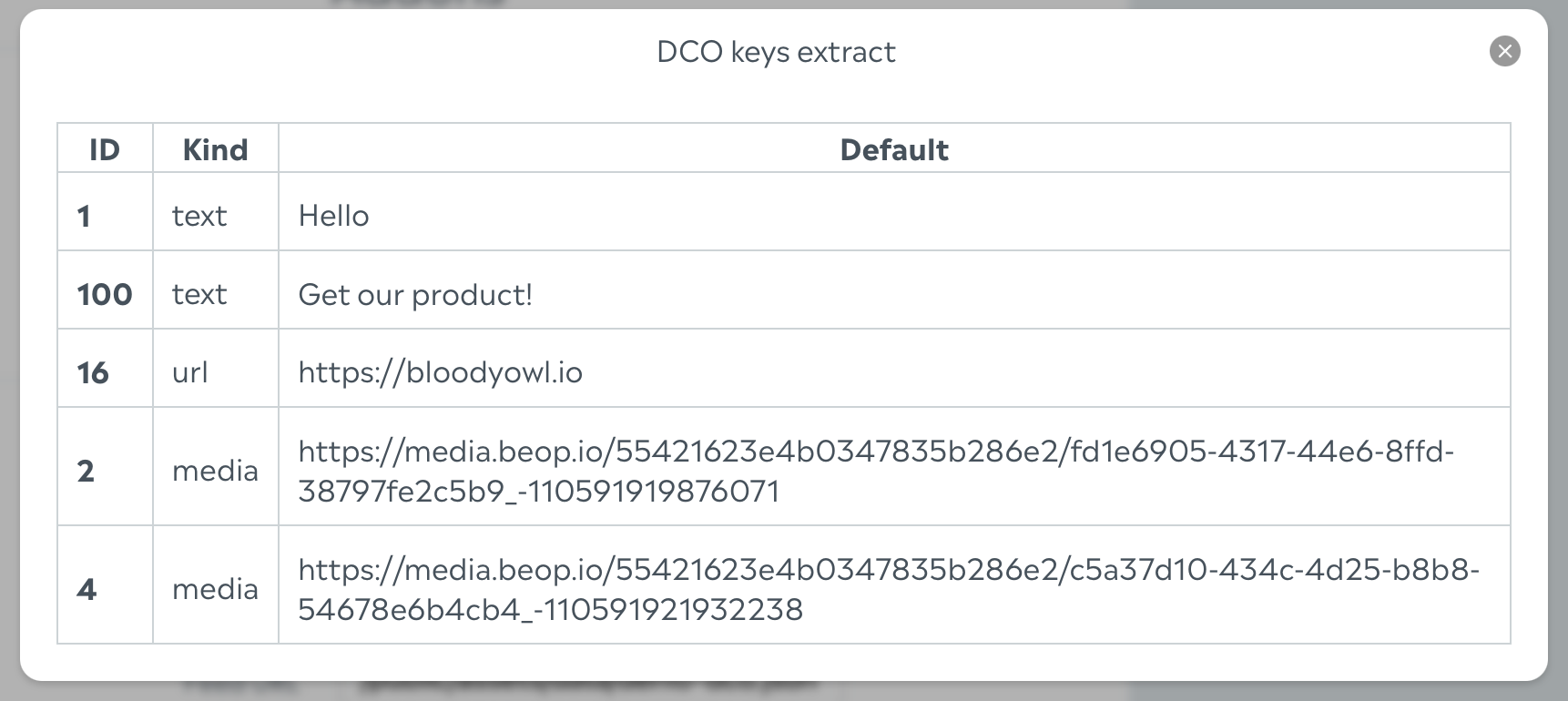
Once you have your feed URL, paste it in the Feed URL in your creative, save and you're ready to go!